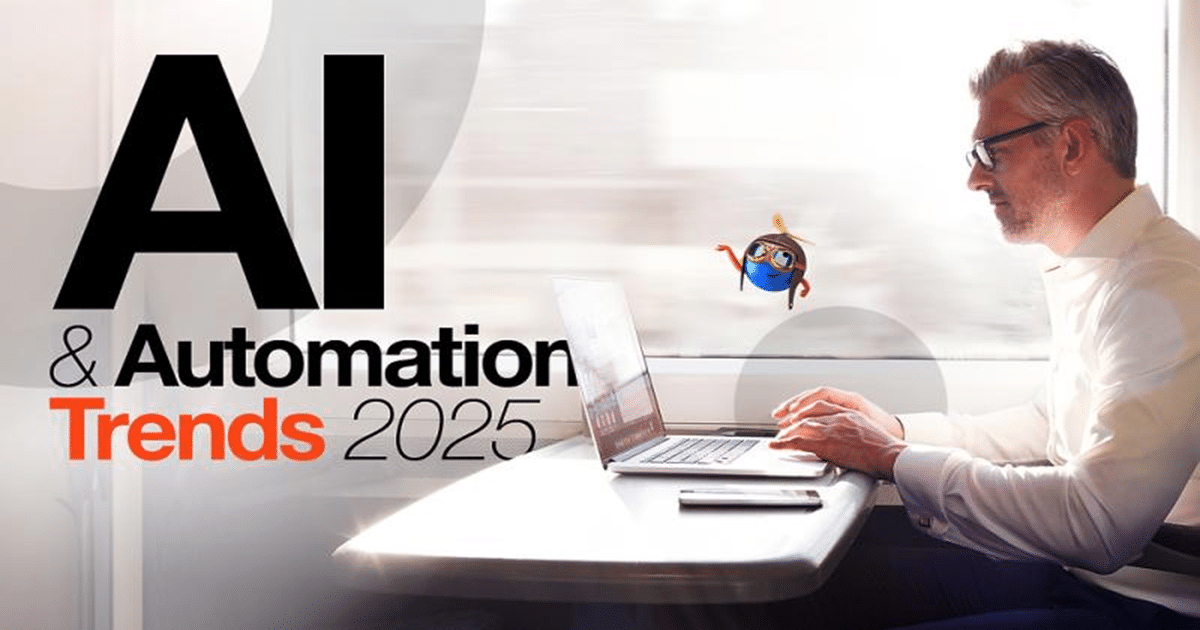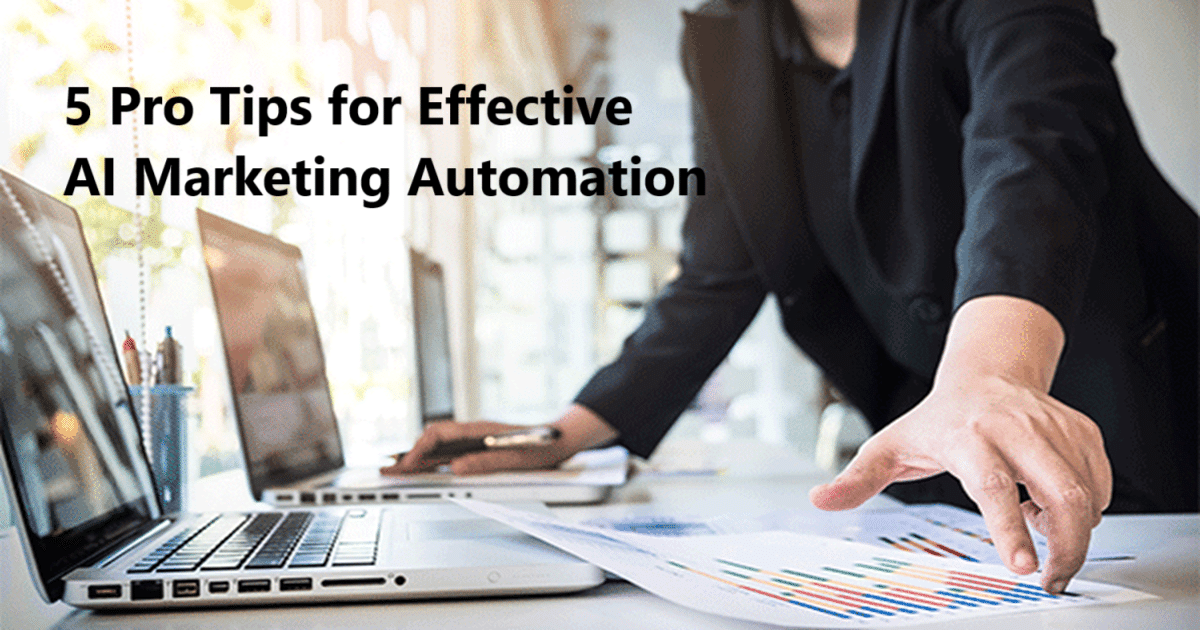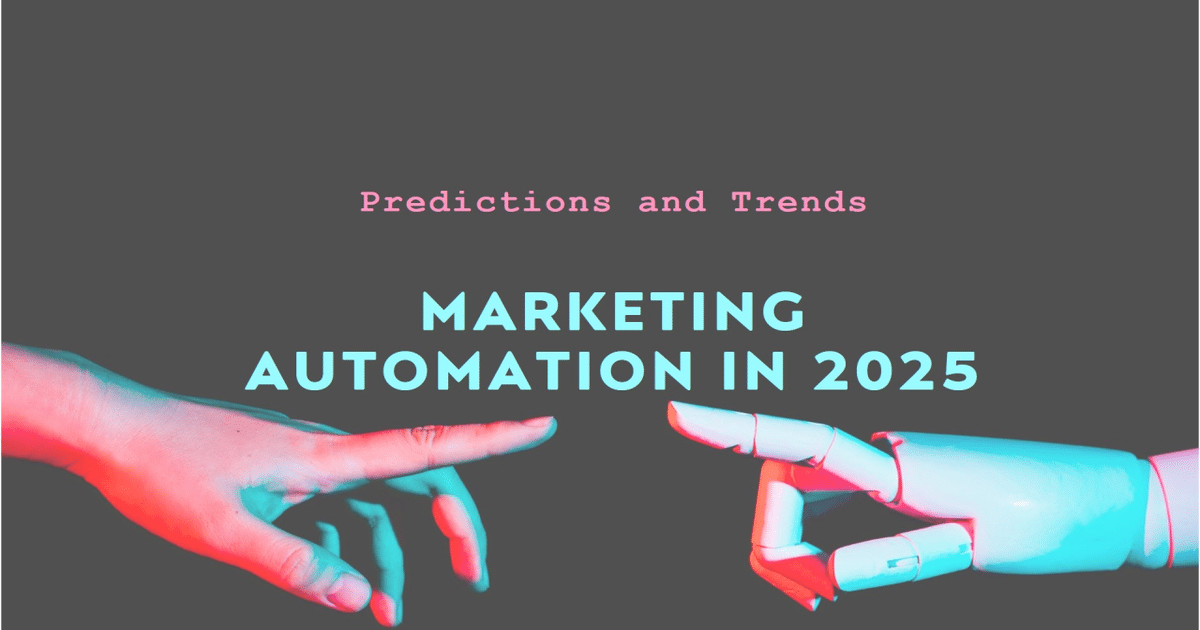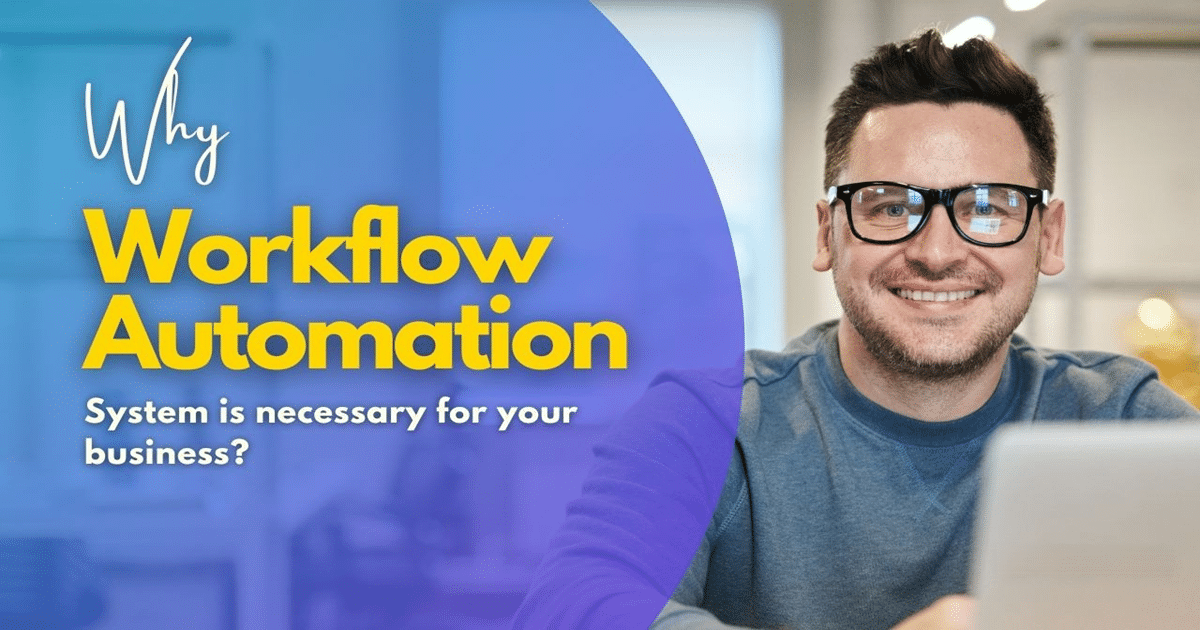Screen recording software has become an essential tool for modern businesses seeking to enhance communication, create engaging content, and streamline workflows. We’ll guide you through the top options and help you make an informed decision based on our extensive experience in digital solutions.
Our comprehensive analysis will help you understand the key features, pricing considerations, and technical requirements to select the perfect screen recording solution that aligns with your business objectives and budget.
Overview of Screen Recording Software
In today’s digital landscape, screen recording software has evolved from simple capture tools into sophisticated business solutions. At AItoolsbiz, with our decade of experience in AI and digital solutions, we’ve observed how these tools have become fundamental to business operations.
Importance of Screen Recording Software
Screen recording has become indispensable for modern businesses, transforming how we:
- Create professional training materials and onboarding content
- Develop detailed customer support documentation
- Produce engaging product demonstrations
- Facilitate effective remote collaboration
- Generate compelling marketing content
- Document workflows and procedures
- Create educational content and tutorials
According to recent research by Harvard Business Review, organizations implementing screen recording solutions report:
- 40% reduction in training time
- 60% improvement in knowledge retention
- 35% decrease in support ticket volume
- 45% increase in customer satisfaction scores
Quality Assessment Criteria
When evaluating screen recording solutions, we consider several critical factors:
Video Quality Metrics:
- Resolution options (up to 4K)
- Frame rate capabilities
- Color accuracy
- Screen capture clarity
Audio Features:
- Multiple audio track support
- Noise cancellation
- Audio synchronization
- Microphone and system sound mixing
User Experience:
- Interface intuitiveness
- Learning curve
- Customization options
- Keyboard shortcuts
Performance Factors:
- CPU usage
- Memory management
- Storage efficiency
- Export speed
Modern Recording Technology Trends
Current technological advancements are reshaping the screen recording landscape:
AI Integration:
- Automated editing suggestions
- Speech-to-text capabilities
- Background noise removal
- Smart content organization
Cloud Technologies:
- Real-time collaboration features
- Automatic backup systems
- Cross-device synchronization
- Secure content sharing
Advanced Features:
- Multi-camera recording
- Virtual background support
- Interactive elements
- Analytics and engagement tracking
Top Professional Screen Recording Software
Riverside – High-Quality Recording Solution
Riverside has established itself as a premium solution for businesses requiring professional-grade recordings.
Key Features:
- 4K video recording with local recording technology
- Separate audio tracks for each participant
- Studio-quality output up to 48kHz WAV
- Progressive uploading during recording
- iOS and Android mobile app support
Pricing Structure:
- Basic: $15/month
- Professional: $24/month
- Enterprise: Custom pricing
- 14-day free trial available
Real-World Application:
“We’ve used Riverside for our corporate training videos and podcast recordings. The local recording feature has been a game-changer for maintaining quality even with unstable internet connections.” – Enterprise Client
OBS Studio – Open Source Recording Software
As a free, open-source solution, OBS Studio offers professional capabilities without cost barriers.
Core Features:
- Real-time video/audio capturing and mixing
- Unlimited scenes for multiple sources
- Advanced audio filters
- Multiple platform streaming support
- Rich plugin ecosystem
Advanced Capabilities:
- Scene transitions
- Custom overlays
- Modular dock UI
- Multiview support
- Studio Mode
Performance Considerations:
- Minimal system impact
- GPU acceleration support
- Efficient encoding options
- Flexible output settings
Loom – Business-Focused Screen Recording
Loom has positioned itself as a business-centric solution with emphasis on asynchronous communication.
Enterprise Features:
- Instant video sharing via secure links
- Custom branding options
- Team library management
- Advanced analytics dashboard
- Enterprise-grade security
Pricing Plans:
- Starter: Free (limited features)
- Business: $12/user/month
- Enterprise: Custom pricing
- Educational discounts available
Use Case Success:
“Implementing Loom reduced our team’s meeting time by 30% and improved our client communication efficiency by 45%” – Marketing Agency Director
Camtasia – Professional Editing Suite
Camtasia offers comprehensive recording and editing capabilities suitable for professional content creation.
Advanced Features:
- Multi-track video editing
- Built-in asset library
- Custom animation effects
- Interactive quiz integration
- Screen drawing tools
Pricing Structure:
- One-time purchase: $299.99
- Business volume licensing available
- Maintenance updates included
- 30-day money-back guarantee
Industry Application:
“Camtasia’s extensive editing features have allowed us to create professional-grade training materials that reduced our onboarding time by 50%” – Corporate Training Manager
ScreenFlow – Mac-Optimized Solution
Designed specifically for macOS, ScreenFlow provides seamless integration with Apple’s ecosystem.
Key Capabilities:
- Retina display support
- Touch Bar compatibility
- iOS device recording
- Advanced motion graphics
- Multi-channel audio mixing
Cost Structure:
- Basic License: $149
- Pro License: $209
- Super Pak: $279
- Annual updates available
Snagit – Lightweight Recording Solution
Perfect for quick captures and basic editing needs, Snagit offers simplicity without sacrificing quality.
Core Features:
- Simplified interface
- Quick sharing options
- Basic video editing
- Template library
- Annotation tools
Pricing Options:
- Individual: $49.95
- Business: Volume discounts
- Education: Special pricing
- Free updates for one year
Screencastify – Browser-Based Recording
As a Chrome extension, Screencastify provides convenient recording capabilities directly in your browser.
Notable Features:
- No software installation
- Google Drive integration
- Automatic cloud backup
- Basic editing tools
- Webcam recording
Subscription Plans:
- Free: Limited features
- Premium: $7/month
- Enterprise: Custom pricing
- Educational discounts
Movavi Screen Recorder – User-Friendly Option
Movavi focuses on providing an accessible yet powerful recording experience.
Distinctive Features:
- Scheduled recording
- Super-speed conversion
- Effects library
- Mouse highlighting
- Screen capture modes
Cost Options:
- Personal: $39.95
- Business: $79.95
- Enterprise: Custom pricing
- 7-day trial available
Screencast-O-Matic – Versatile Recording Platform
A balanced solution offering both simplicity and advanced features.
Key Attributes:
- Script-based recording
- Green screen effect
- Stock music library
- Automated captions
- Scripted recordings
Pricing Tiers:
- Free: Basic features
- Deluxe: $1.65/month
- Premier: $4/month
- Team: Custom pricing
ShareX – Free Open Source Tool
A powerful free alternative with extensive functionality.
Core Features:
- Custom capture regions
- Multiple export formats
- Automated workflows
- Plugin support
- Task automation
Cost:
- Completely free
- Open-source community
- Regular updates
- GitHub-hosted
Implementation Best Practices
Technical Considerations
Hardware Requirements:
- Minimum 16GB RAM
- Modern multi-core processor
- Dedicated graphics card recommended
- SSD storage for faster processing
- High-quality microphone
Software Setup:
- Regular updates
- Proper codec installation
- Background app optimization
- Cache management
- Driver updates
Security Measures
Data Protection:
- End-to-end encryption
- Secure file transfer
- Access control
- Backup protocols
- Compliance features
Privacy Considerations:
- GDPR compliance
- Data retention policies
- User consent management
- Security audits
- Access logging
Advanced Usage Tips
Professional Recording Techniques
Environment Preparation:
- Proper lighting setup
- Background noise reduction
- Screen organization
- Resource optimization
- Test recordings
Content Planning:
- Storyboarding
- Script preparation
- Visual hierarchy
- Timing management
- Quality checks
Post-Production Workflow
Editing Process:
- Content trimming
- Transition effects
- Audio enhancement
- Caption addition
- Quality control
Distribution Strategy:
- Format optimization
- Platform selection
- Audience targeting
- Analytics tracking
- Feedback collection
Frequently Asked Questions
Should I choose paid or free screen recording software?
The decision between paid and free solutions depends on your specific business requirements. Free solutions like OBS Studio provide robust features for basic recording needs, while paid options offer advanced features, dedicated support, and enterprise-level reliability. Consider factors such as scale of use, required features, technical expertise of your team, and available budget when making your choice.
How can I optimize recording quality?
To achieve optimal recording quality, implement these technical recommendations:
- Use a computer with at least 16GB RAM and a modern multi-core processor
- Install the latest graphics drivers
- Connect to the internet via ethernet cable rather than WiFi
- Close unnecessary background applications
- Use a high-quality microphone for voice recording
- Conduct test recordings before important sessions
- Set appropriate encoding parameters for your use case
What storage capacity do I need?
Storage requirements vary based on recording quality and duration. For 1080p video recording:
- 1 hour of footage ≈ 12GB (high quality)
- 1 hour of footage ≈ 6GB (medium quality)
- 1 hour of footage ≈ 3GB (standard quality)
We recommend maintaining at least 500GB of available storage for regular business use and implementing a proper backup solution.
Conclusion
Selecting the right screen recording software for your business requires careful consideration of various factors including budget, technical requirements, and specific use cases. At AItoolsbiz, we recommend testing multiple solutions through their trial periods to find the perfect fit for your organization’s needs.
For the latest updates and detailed reviews of screen recording software and other business tools, follow us on:
- YouTube: https://youtube.com/@AItoolsbiz
- Twitter: https://x.com/AItoolsbiz
- LinkedIn: https://www.linkedin.com/aitoolsbiz